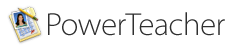
Taking Attendance
An attendance indicator icon appears next to
each class. The color of the dot indicates
whether or not you've taken attendance for
that class.
- Log In to the Bridgeport Power Teacher Site
- Select the Start page
- Click the chair icon next to the class for which you want to take attendance.
- Make sure the correct Date is selected
- Choose the appropriate attendance code from the Current attendance code pulldown menu.
- You may change the selection code and then click on other students
- Click the cell next to each student who is absent or tardy to insert the code you chose from the pop-up menu.
- Click Submit.
Changing Attendance Data
- Click the chair icon next to the class for which you want to change past attendance, or mark future attendance.
- Select a specific date for which to change attendance from the pop-up menu in the upper right corner of the page.
- Click the cell next to each student’s attendance codes (where applicable) to change the existing attendance code, or mark a future attendance code.
- Click Submit.